Epson is an electronics company based in Japan. It is among the biggest manufacturers of printers, imaging equipment, and information equipment worldwide. The company sells a wide range of products in many different countries, but its most well-known products are printers. One such well-known and reliable printer is the Epson L120 printer.
The popular inkjet printer Epson L120 is renowned for its dependability and excellent print quality. But just like any other electronic device, it could occasionally have problems. One such common issue that many Epson L120 users face is when both lights, one for ink and another for power, blink simultaneously. This might be caused by a variety of factors, including low ink levels, paper jams, or a faulty component.
If the Epson L120 blinks both lights, it can be very annoying as it can cause disruptions to your workflow and printing tasks. A printer problem is usually indicated by the two blinking lights and the alarming “Service Required” message. However, before you consider contacting Epson customer service or going to a service center, there are a few self-help troubleshooting techniques you can attempt.
What Causes Both Lights Flashing Error on Epson L120?
Following up on a number of reports from various users, we decided to look into the problem and come up with a comprehensive set of fixes. Additionally, we investigated the potential causes of this problem and enumerated them as follows.
- Stuck Printer Head: Occasionally, there may be resistance preventing the printer head from smoothly traveling along the rails. It is possible that the head’s path is being blocked by a foreign object or a broken piece of plastic from the printer. If the printer head is unable to move across the rails, an error is also initiated.
- Paper Jam: Occasionally, paper can become stuck inside the printer and cause the printing process to malfunction. This stops the printer from printing correctly and may also cause the error and power lights to flash continuously.
- Paper Pulling Sensor: In rare circumstances, the paper pulling sensor may come loose from the stand. This will prevent the paper from being pulled inside for printing, causing the error to occur.
- Problem with Encoder Sensor: It is possible that one or both encoder sensors have suffered full or partial damage. The error may occasionally be caused by dirty sensors.
Now that you are somewhat aware of the nature of the problem, we will talk about the solutions. Make sure to put these into practice in the exact order that they are described.
How to Fix Both Lights Flashing Error on Epson L120
If you are the proud owner of an Epson L120 or L121 printer, you may occasionally run into the problem of both lights blinking at once. Though it may seem overwhelming, there is no need to worry! You can resolve this problem by following a few troubleshooting steps below.
Method 1: Power Cycling The Printer
There are situations when a printer malfunction could cause the printing process to fail. Thus, we will be power cycling the printer in this step. To do that, take the actions listed below:
- Unplug the power adapter for the printer from the outlet.
- Hold down the “Power” button for a minimum of thirty seconds.
- Press the power button and plug the power back in.
- Try printing something and see if the problem still exists.
Method 2: Reinstall The Printer Drivers
If your print drivers are missing, corrupted, or out of date, you might not be able to print your documents. Thus, you must update the Epson L3210 driver download. For that, follow the steps below:
- Launch Device Manager.
- Choose Print Queues to expand the list.
- Select Update Driver and check to see if the problem has been fixed.
Please remember that any further fixes will require you to take the printer’s lid off by hand. This could break your warranty or cause permanent damage to your printer. Take caution when taking the next steps.
Method 3: Removing Jammed Paper
There may occasionally be paper jams in the printer, which cause the printing process to stop and errors to occur. As a result, after the printer has been opened, look inside for and clear out any paper jams. Take out the paper jam and see if the problem still exists.
Method 4: Checking for Resistance
It is possible that something foreign or a broken piece of plastic from the printer is lodged inside. For this reason, confirm that nothing is blocking the printer’s normal operation. Take out any loose objects that are not attached to the printer in any way, then see if that resolves the problem.
Also Know: What Things To Consider Before MacBook Air Repair?
Method 5: Cleaning Encoder Sensors
The printer contains two encoder sensors. The first is a round encoder sensor on the printer’s right side, and the other is a tape encoder sensor on the rail that the printer head moves along. Make sure to wipe these two down with some water and a tissue. Before continuing, make sure there is no more water residue. Check to see if the problem still exists after cleaning the sensors.
Method 6: Checking Paper Pulling Sensor
The paper-pulling sensor and the stand may come loose from one another in specific situations. Verify that the paper-pulling sensor can actually pull the paper and that it is correctly fastened to the stand. Once you have adjusted the sensor, see if the problem still exists.
Wrapping Up
We hope that the information provided above will assist you in fixing the Epson Printer Blinking Lights Error. However, if this is not the case, do not freak out! It is advised to refer to the user manual for the printer or get in touch with Epson customer service if you need help resolving a particular problem or would like additional troubleshooting steps.






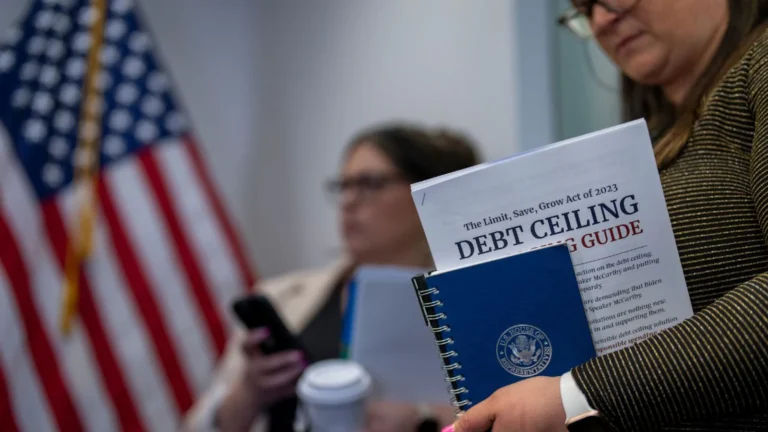

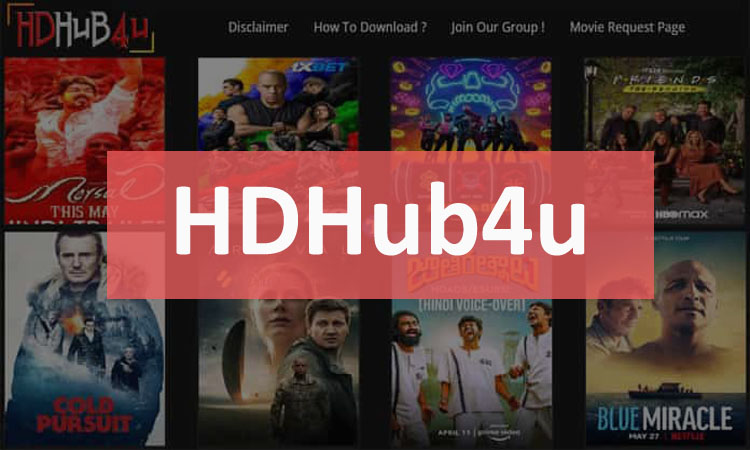

+ There are no comments
Add yours